Easter Eggs in Photoshop and ImageReady
This tutorial will guide you how to trigger hidden Easter eggs in Photoshop and ImageReady. Fun guaranteed. Happy Easter!
Also take a look at other Photoshop tutorials...
Vacation and holiday accessories tips | Understanding Curves | Burning text | Add lightning to your photo | Alien text |
Pages
Hi,first of all - Happy Easter to you all. I hope you have found all of the hidden Easter eggs in your garden, but hoops, aren't you forgetting some? Did you know, that there are lots of Easter eggs even in your version of Photoshop? Yes, there are. So, just to make sure: what is an Easter egg? It is something hidden in the program that is funny and unexpected. Can you imagine how complex the program Photoshop is? So when programmers are writing tons of humdrum code, they include some fun stuff - Easter eggs, just to have some fun.
Note: please, note we are using the newest version of Photoshop and image ready - CS2, but most of the Easter eggs will work for older version (different OS), however, the result might (and it will) be different.
Space Monkey
This one is really easy to trigger:
- open Photoshop
- hold CTRL + ALT (on the left bottom of your keyboard)
- while holding, press left mouse button go to main menu Help > About Photoshop...
- look and laugh
If you do not want to try it yourselft, look. This is the real one:
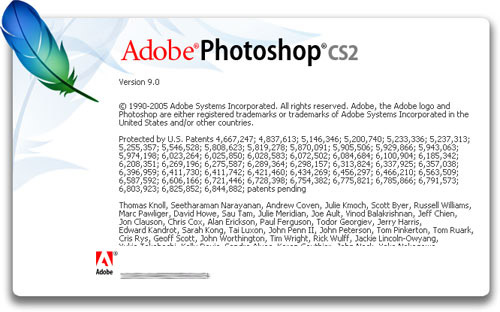
This is the Space Monkey one:
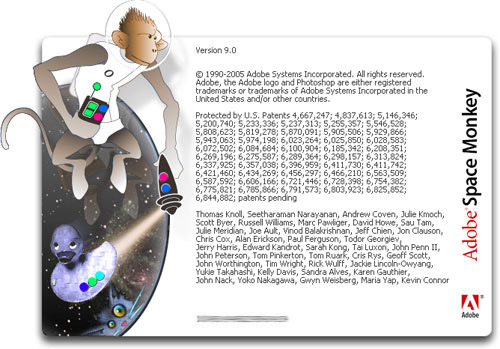
Funny credits
- go to main menu Help > About Photoshop... (don't do anything special)
- wait for a while, until the credits start to roll up
- hold ALT key so that they roll up faster
- wait, and after app. 10 seconds the credits will become funny (look at the names of the jobs; eg: "The goddess of the tenth floor"; or at the end they will say you are their favourite customer)
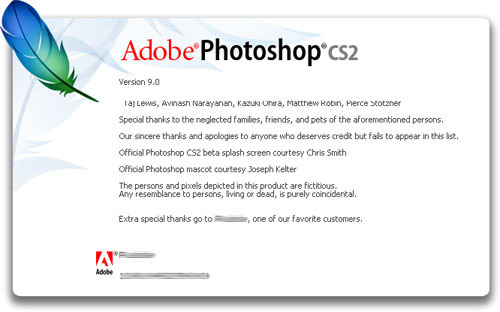
Lets continue with other eggs.
Pages
Submitted by Radoslav on 2006-04-16 14:38:46. Since then read 73355 times.
Scored 2.35 points out of maximum 5 by 420 votes.
Also take a look at other Photoshop tutorials...
Create a kite shield in Photoshop | Sparkling stars effect | Modern Art in Blue | Red tissue | Tattoo transplantation |
Rate this tutorial!
Invite a friend!
Discussion
johnny c johnnyc AT aol DOT com said on 2009-03-19 18:42:44why did you blur out your serial number? Your copy of Photoshop is'nt pirated is it? :)

