Tolkiens Master Ring
You have surely seen Lord of the Rings, or read the book. This is how I made my own Master Ring.
Also take a look at other Photoshop tutorials...
Lightning Effect | Easter Eggs in Photoshop and ImageReady | All About Adjustment Layers | Red tissue | Understanding Curves |
Pages
Double click on the ring layer to call Blending Options and set the settings as following:
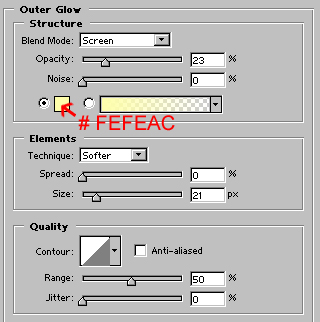
That was all about the ring layer, now double click on the text layer and set the following:
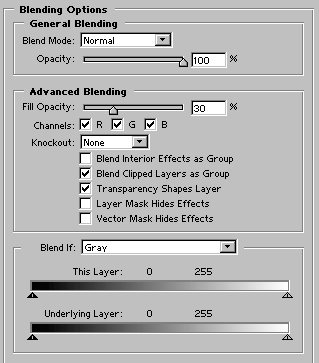
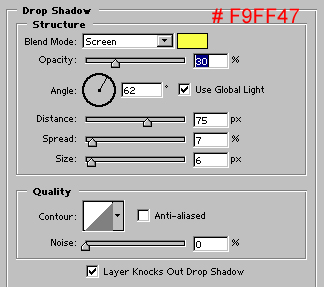
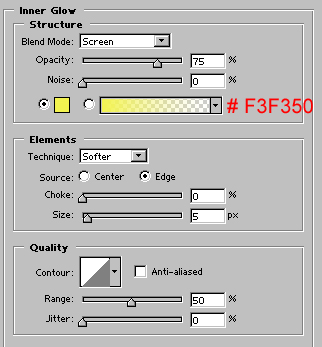
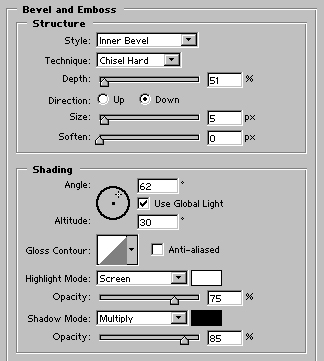
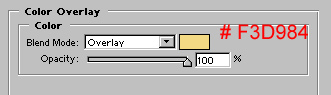
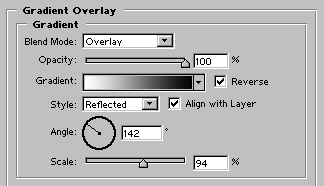
And use curves on the whole picture to make it a bit darker.
Pages
Submitted by Martin on 2006-04-20 22:35:50. Since then read 27935 times.
Scored 4.61 points out of maximum 5 by 119 votes.
Also take a look at other Photoshop tutorials...
Creating a stylish portfolio | Making colorful web site template | Post-it-note | Bevel and Emboss tutorial | Red tissue |
Rate this tutorial!
Invite a friend!
Discussion
Beren said on 2006-04-21 21:36:00Wow, that really is awesome. Lord of the Rings. Cool.
George jorge_2021ar AT yahoo DOT com said on 2006-05-04 08:27:48
Im having trouble here.. When i get to the part where it talks about the " select/feather. I cant use it. its grayed out. So how can i set it so i can use. help pls anyone. ty
Martin mato AT t-tutorials DOT com said on 2006-05-04 14:55:34
It might be grayed just because you dont have any selection active. Try to make a selection and just afterwards use Select/Feather. It should work. Anyway, I think that you know, but for others to know as well, Feather makes the borders of your selection less distinct, as if made with Soft Brush. So, e.g. if you filled feathered selection with a color, the underlying image would still be partly visible at the borders of that area . I hope that is clear. It should work. Another thing. The feather feature is not needed so much in this tutorial - you can easily do without it. It will look a bit better when used though :)
Milo info AT eburgman DOT nl said on 2006-05-04 21:28:56
Hey man, great tutorial about the ring, totally loved it..... I'm gonna it try it soon :D
Mr. B. C. Phukan bcphukan AT indiatimes DOT com said on 2006-05-05 13:53:41
Martin! Simply fantastic! More such masterpieces are welcome.
Mr. B. C. Phukan bcphukan AT indiatimes DOT com said on 2006-05-06 05:15:32
Martin ! Is it possible to use regular fonts instead of the fonts used on the ring?
Martin mato AT t-tutorials DOT com said on 2006-05-06 10:50:50
Well, you can use any font you like. You will just apply the same distourtion as I used and it should look fine. I didnt think about other fonts because I wanted to make the Mater ring right from the beginning. If you get a good looking outcome using other fonts, send tge picture to me and I might post it in the tutorial.
photonoobie said on 2006-05-07 10:14:50
woot! thats 1 of the best tuts eva
Count Azurit said on 2006-11-02 18:49:39
Ah, having a split personality again? Anyway, really nice. I just hope that I shall meet you in person somewhere in future. Search _ on the blue software homing pidgeon that allows your voice to carry over the hills and far away. There is still much to be said.
Count Azurit said on 2006-11-02 18:51:26
What you are supposed to search is /little blue rabbit/_/the company that made him/. I used php brackets before and our common friend have thought of that.
joy said on 2008-01-10 20:12:03
Nice tutorial! Thanks for posting!
Helen helen_elizabeth2002 AT yahoo DOT co DOT uk said on 2009-01-09 12:36:47
Really enjoyed this tutorial. Thanks
priyanka priyankagopinath AT yahoo DOT com said on 2010-10-21 22:04:50
loved the tutorial, still trying to put the text on the ring! thanks a lot..

