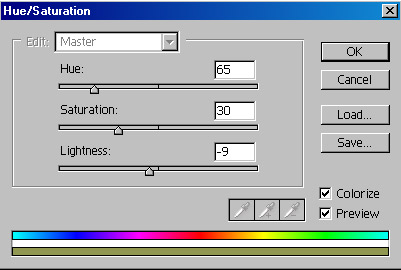|
Photoshop Tutorials
Photography
Tutorial Options
| |
All About Adjustment Layers Description Discover how and when you should use Adjustment Layers instead of normal effects.
Description Discover how and when you should use Adjustment Layers instead of normal effects.Also take a look at other Photoshop tutorials...
Pages
Part VI. – Grouping Layers
If you have plenty of layers and you want to affect only ONE layer, you can Group it with previous layer - that will cause that the only part of the upper layer that will be visible will be that one that overlaces with the layer beneath.
I will show you how.
Lets take this example. A little collage.
 Lets say that you want to change the color of the big lantern on the left. We will use AL since we are not yet sure whether we will want to change the color later on, perhaps even after saving the PSD file. So, we will make a Hue Saturation AL. Lets say that you want to change the color of the big lantern on the left. We will use AL since we are not yet sure whether we will want to change the color later on, perhaps even after saving the PSD file. So, we will make a Hue Saturation AL.
so it will look like this. Not that appetizing if you ask me :)
But that is not what we wanted. We want to affect just the big lantern, not the whole picture.
We will therefore click on the Adjustment Layer that is above the lantern layer, and use Layer/Group with previous, of press Ctrl G, or hold Alt and click between the two layers.
The result is clear. (you might ask how you distinguish grouped layers, well, that is easy. when layers are grouped, the litthe arrow on their left side shows itself, moving the layer to the left)
As I said before, the only part of the AL that is shown is the one that overlaces with the lantern layer – result is that only the BIG lantern on the left is affected by the layer mask and not the other layers. The thing is that if you decide that the original color would suit better, you could just doubleclick on AL and change the parameters. Or ungroup the layer. Or make its layer mask. Or do any of those myriads of possible things that Adobe Photoshop allows you to do.
I prefer Adjustment Layers because I am not usually sure what I want the final graphic look like. It is quite handy with photographs as well. Good luck with it.
Martin PagesSubmitted by Martin on 2006-05-24 18:24:35. Since then read 88437 times.
Scored 4.21 points out of maximum 5 by 19 votes.
Also take a look at other Photoshop tutorials...Rate this tutorial!Remember: the more points, the better!Invite a friend!
DiscussionMr. B. C. Phukan bcphukan AT indiatimes DOT com said on 2006-05-27 09:23:09
Dear Martin! The Tutorials on Adjustment Layers are very useful and simply fantastic. It has helped me immensely to clearify some of my doubts on the subject. Thanks so much.
Martin mato AT t-tutorials DOT com said on 2006-05-27 09:34:18
I hope it helped. If there are any more things to clarify, let me know and I will do my best. Anyway, thx for suggestion on a tutorial.
yushatak techmaster AT myself DOT com said on 2006-06-17 17:32:17
I may well check out adjustment layers, even though most of my work is with abstracts and web design (where it's a bit less useful). BTW: Some sort of glitch in your page source on this tutorial. It's showing a if lists are supported comment of some kind. Just figured you'd like to know.
Ihaw ihaw89f AT yahoo DOT com said on 2009-04-02 18:27:42
The AL(adjustment layers) is quite easy to learn, especially the hue/saturation. But, the other more complex AL like curves and color balance as example, is harder to learn ourselves. Maybe more explanation for each will AL helps.
|
|
t-Tutorials menu
Google Links
Affiliates

|