Simple plastic button
Really easy to make, try this and move to the other ones.
Also take a look at other Photoshop tutorials...
Colorizing a Grayscale image! | Professional Changing of the eye color | Making sepia hue | Red tissue | Making colorful web site template |
Simple plastic button
1. New document, small, white background
2. Select your color as foreground color (mine is 71c0f8 )
3. In new layer,make rectangle with Rounded rectangle tool, radius 10 and from those three icons in the to left choose the right one (fill pixels)
4. Ctrl+click on the rectangle layer to select it and use gradient tool to add second colour in the bottom (c9e1fa)
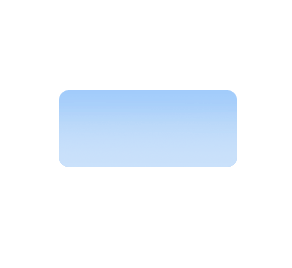
5. Make new layer and fill the selection with white
6. Swich to rectangular marquee to move selection a bit down (e.g. 4 pixels)
7. Erase. Ctrl+D to deselect
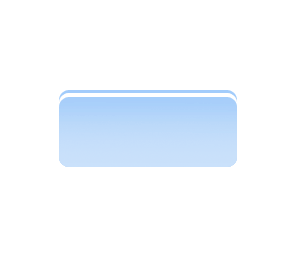
8. Decrease opacity of the white layer to 70%
9. You can transform it by Edit/Free transform and make it a bit less wide
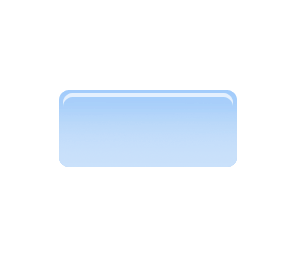
10. Click on the Rectangle layer, double click for layer style window
11. Drop shadow (Opacity 30, Angle 120, Distance 5, Spread 0, Size 5)
12. Sroke (Size 1, Outside, Colour black, Opacity 30)
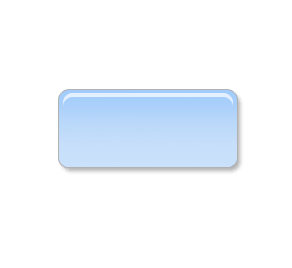
13. And blur the white layer. (Gaussian blur 1px)
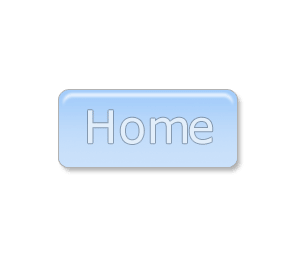
Enjoy.
If you liked this tutorial (or even if you didnt :) please make a Comment and Vote in the section below.
Thank you.
Submitted by Martin on 2006-03-22 21:22:17. Since then read 27112 times.
Scored 4 points out of maximum 5 by 15 votes.
Also take a look at other Photoshop tutorials...
How to create a blueberry | Making sepia hue | Retouch of panorama | Vectors, paths, curves and arrows | Tolkiens Master Ring |
Rate this tutorial!
Invite a friend!
Discussion
No contributions yet.
Be the first one to add one!

