TV-lines
Pretty and easy effect to make an image look like from TV.
Also take a look at other Photoshop tutorials...
Red tissue | Professional Changing of the eye color | How to create a blueberry | GOLD - the golden writing | Blue Matter |
TV-lines
1. Open the photo you want to apply the effect on

2. Make the other file File/New (Wight:1 Height:2 Contents: Transparent)
3. Zoom the document in, use Pencil to colour the upper pixel black, leave the lower one transparent
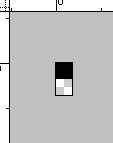
4. Edit/Define pattern
5. Swich to the photo, make new layer and Edit/Fill/Pattern and find the one you have made

6. Decrease opacity to fit. e.g. 24%, or you can also try to change layer mode to Overlay.

Enjoy.
And if you happen to have a good idea of a tutorial (that is REALLY yours), you might wish to send us the procedure in text form and/or pictures and we will place it on our site. Be proud of what you can do.
If you liked this tutorial (or even if you didnt :) please make a Comment and Vote in the section below.
Thank you.
Submitted by Martin on 2006-03-02 17:26:00. Since then read 7127 times.
Scored 4.18 points out of maximum 5 by 28 votes.
Also take a look at other Photoshop tutorials...
Tattoo transplantation | Slim button | Glowing magical vector logo | Chrome effect | Creating a stylish portfolio |
Rate this tutorial!
Invite a friend!
Discussion
Chris irvanovic AT hotmail DOT com said on 2006-04-16 13:21:40Quothe: Switch to the photo i'm sorry i'm really nubish at this:P, but how do you switch to the photo? Grtz
rado rado AT t-tutorials DOT com said on 2006-04-16 21:03:52
hey chris, thats really simple! it means - switch to the foto - you focus to the open document with the foto. its easier to go to main menu Window - Document 1 (at the bottom, the name of the document with the picture)... if you still need help, mail me, ok?

